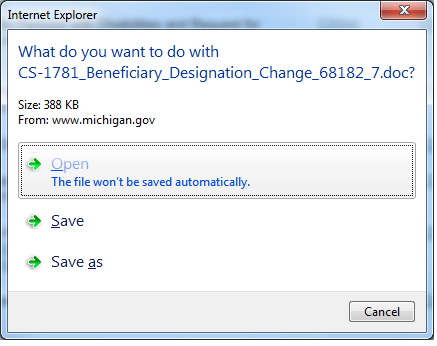The web Browser you are currently using is unsupported, and some features of this site may not work as intended. Please update to a modern browser such as Chrome, Firefox or Edge to experience all features Michigan.gov has to offer.
Forms FAQS
|
Microsoft Word is the word processing system in use by most of the Human Resources Offices in the state of Michigan. For those users who do not have Microsoft Word, they can use the free Adobe Acrobat Reader to view and print out the applications and forms.
|
|
|
What about importing the form into other word processing systems? |
|
|
If you open the form in WordPerfect or Notepad or WordPad, the file opens but it does not look like the template form, which makes the form unusable.
|
|
| Why do I get a dialog box when I click on the link for the Word format? |
|
|
Some users have their browser options set to ask first if they want to "Open" (open the document) or if they want to "Save" (save document to your computer) or "Save As " (save document as another name) . If your browser is set to this option, and you select "Open," the document will open in Word. All of the Civil Service forms contain macros and/or customizations from a trusted source. Therefore, select the "Enable Content " button to proceed with opening the file. You can then fill in the form and print or save it as a "template" directly from the Web. |
|
| How do I navigate through the form? |
|
|
The "TAB" key, or "UP" and "DOWN" arrow keys, will allow you to move around the form in order to complete it. Use the "space bar" or mouse to select a checkbox field. The form does not need to be unprotected to type in it.
|
|
| What do I do if I get a "Yellow band " that tells me that the macros are disabled in my document? |
|
|
First, close any documents that you have open. Click on the File then New and choose Blank Document and click on Create.. Go to File, then click on Options. Click on Trust Center, then click on the button on the lower right of the dialog box labeled, Trust Center Settings. 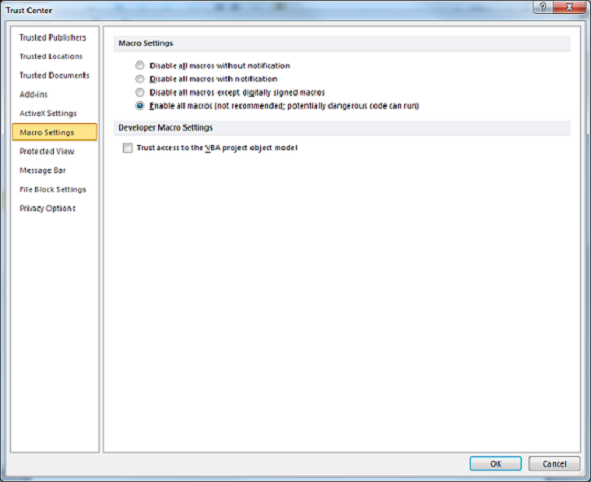
The following dialog box appears:
|
|
| Why did the information I entered in a form disappear when I printed it |
|
|
First, click on Edit, then click Undo to get your information back. Check to see if the form is unprotected. The form is unprotected if you can click everywhere in the document. Click on the Add-ins Tab, then click on the Protect Document or the Protect/Unprotect Form button. You will need to click OK twice before the document is protected. If your information disappears again, your macros have been disabled. Refer to the section directly above this question to enable your macros on your machine.
|
|
| Screen Readers and other Helpful Tips: |
|
|
Most of the Word forms are protected, so the instructions for each form cannot be read by a screen reader while still protected. To unprotect the form, go to Unprotecting Forms Help. To enable all the form features, select the "Enable Macros" button (or "Enable Content" button in MS Word 2010 or 2013) when you open the templates (also see Enable Content Help).
|
|
|
The state of Michigan is an Equal Opportunity Employer Drug Testing Policy: All persons offered employment in the classified service are required to submit to and pass a pre-employment drug test as a condition of employment. |
|