The web Browser you are currently using is unsupported, and some features of this site may not work as intended. Please update to a modern browser such as Chrome, Firefox or Edge to experience all features Michigan.gov has to offer.
2.03: Navigating the Employer Reporting website
The left navigation bar on the Employer Home Page, titled Things to Do, has links to each step of retirement detail reporting, from working on reports to updating your profile. The navigation bar will show different links depending on the type of user access associated with the login ID. Each type of access - Web Administrator, Employer Reporting 1-5, Member Inquiry 1-2 and Payment Processor 1-3 - has different menu choices on this navigation bar. In the image below, the Things To Do menu show options for a Web Administrator user account.
The following is a guide to help you navigate the Employer Reporting website for the various reporting tasks you will need to perform.
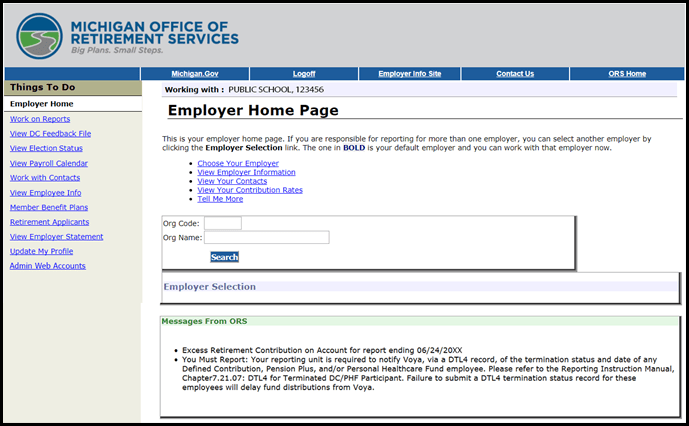
- Employer Home - The Employer Home Page shows the employer that is currently selected and shows an overview of the employer's information, contacts, and a link to employer contribution rates. Click Employer Home from anywhere on the website to return to the Employer Home page.
- Work on Reports - Click this link to go to the Work on Retirement Detail Reports screen where you can create and submit a report, add records to a report, and edit reports.
- View DC Feedback File - Click this link to go to data relayed to your reporting unit from Voya Financial regarding changes in the DC deduction percentage amounts for members with Pension Plus, Pension Plus 2, Defined Contribution, Deferred Compensation, or Personal Healthcare Fund (PHF).
- View Election Status - Click this link to view the election status for an employee who is new to MPSERS and is being reported to ORS for the first time. This page will show whether a new member has made an election and, for those who have made an election, shows which plan they elected and whether DTL4 adjustments are required for the employee and for which reporting periods.
- View Payroll Calendar - Click this link to view the payroll calendars you have submitted, both past and current.
- Work with Contacts - This link is only available to web administrators. Click this link to edit contact information for web users and business contacts.
- View Employee Info - Click this link to view previously submitted retirement detail report data for individual employees by pay period, i.e. wages, hours, contributions and employment class code. NOTE: You are only able to see report data for your reporting unit.
- Member Benefit Plans - Click this link to look up the benefit plans and contribution rates for new and existing MPSERS employees.
- Retirement Applicants - Click this link to view the list of members who have filed a retirement application. ORS requires you to complete the Final Payroll Details for each retiring employee.
- View Employer Statement - Click this link to view past and current Employer Statements. The Employer Statement contains information for both Defined Benefit and Defined Contribution payments.
- Update My Profile - Click this link to update your web user information.
- Admin Web Accounts - This link is available only to Web Administrators. It provides a list of all current, pending and inactivated user accounts for your reporting unit. From this page, the Web Administrator may reset user passwords, inactivate current user accounts, unlock user accounts and reactivate inactive user accounts.
- Payments - This link is available only to those with Payment Processor access. Payment Processors can click this link to make both DB and DC payments to ORS online and to view previously made payments.