The web Browser you are currently using is unsupported, and some features of this site may not work as intended. Please update to a modern browser such as Chrome, Firefox or Edge to experience all features Michigan.gov has to offer.
12.02: Creating a web user account and ID
12.02: Creating a web user account and ID
To access the Employer Reporting website, you need to establish a web user account. The first step of this process is to create a MiLogin account and request access to the Employer Reporting website, as explained in section 12.01: Creating a MiLogin account and requesting reporting website access. You will need to complete that process before creating a web user account.
Payment Processor and Web Administrator accounts require other steps, explained in sections 12.06 Creating a Payment Processor account and 12.07 Creating a Web Administrator account. Other web users (Employer Reporting and Member Inquiry roles) can create a user ID and update their own information.
- After creating and/or logging into your MiLogin account and clicking the link for ORS Reporting Website, you will be returned to the Employer Reporting website. Click the Open a Payroll Specialist Account link.

- Complete the required fields in the Employer Account Creation screen.
- Create a User ID field according to the directions on the screen - a minimum of six characters. (Your User ID here does not need to match your MiLogin User ID.
- Enter the same email address you used when you created your MiLogin account.
- Enter your reporting unit number in the Employer Numbers field.
- Click Next.
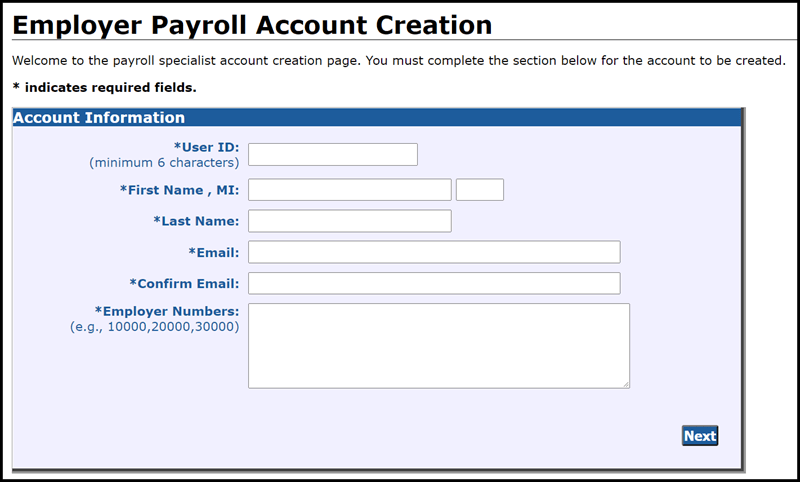
- The next screen will ask you to validate the information you entered. Review the information. If any information is not correct, click Cancel to return to the Employer Payroll Account Creation screen and start over. If it is correct, click Save Account at the bottom of the screen.
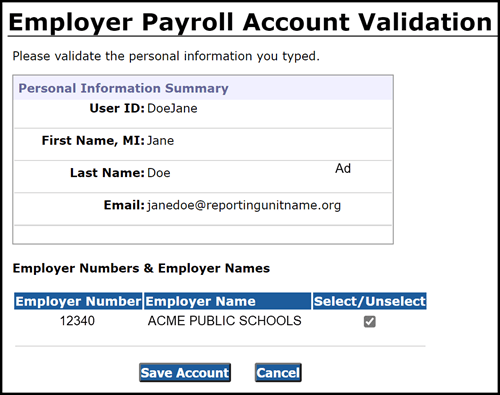
- When you have clicked Save Account and received a confirmation screen, contact your reporting unit's Web Administrator. If you do not know who your Web Administrator is, contact Employer Reporting at 800-381-5111 or ORS_Web_Reporting@michigan.gov for assistance.
The Web Administrator will give you authorization and will determine the level of access you need. Keep your user ID, password, MiLogin user ID, employer number, and Web Administrator contact information in a safe place for future reference.
Once you have obtained authorization from your Web Administrator, you will receive an email confirming activation of your account. See section 12.08: Activating or reactivating a user account.
Last updated: 11/16/2021