The web Browser you are currently using is unsupported, and some features of this site may not work as intended. Please update to a modern browser such as Chrome, Firefox or Edge to experience all features Michigan.gov has to offer.
12.10: Updating a user account (for Web Administrators)
12.10: Updating a user account (for Web Administrators)
This section is intended for Web Administrators. If you are not a Web Administrator, see section 12.03: Updating your user account.
As a Web Administrator, you can update a web user's email address or contact type (for example, change it from Member Inquiry to Employer Reporting. (Web Administrators are no longer responsible for resetting user passwords or unlocking accounts - that is now handled by MiLogin.)
If you are updating the email address, first ask the user what email address is on their MLogiin account. Note that if you are the Web Administrator for more than one reporting unit, you must first choose the reporting unit you are working with.
If a web user cannot log in to the Reporting website, it may be because the email address on their user account does not match the address in their MILogin account. The user will see the following error message and will contact you for help.
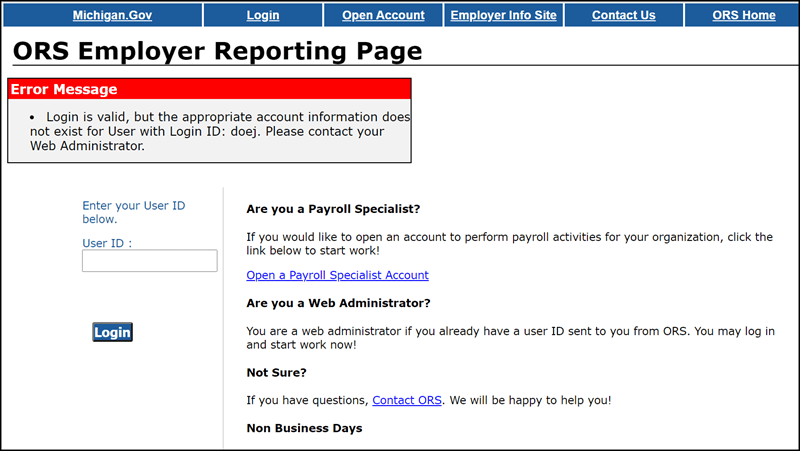
To update a web user's contact type or email address:
- Click the Admin Web Accounts link in the Things to Do menu to open the Maintain Employer Web Accounts screen.
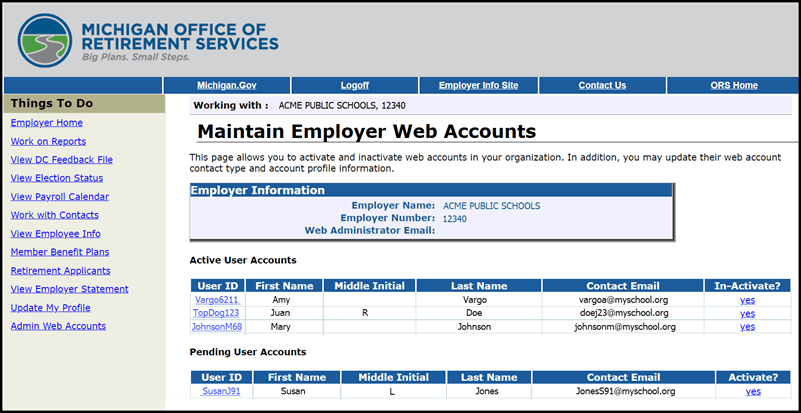
- Under Active User Accounts, locate the account you wish to update and then click the User ID link for the user you are updating.
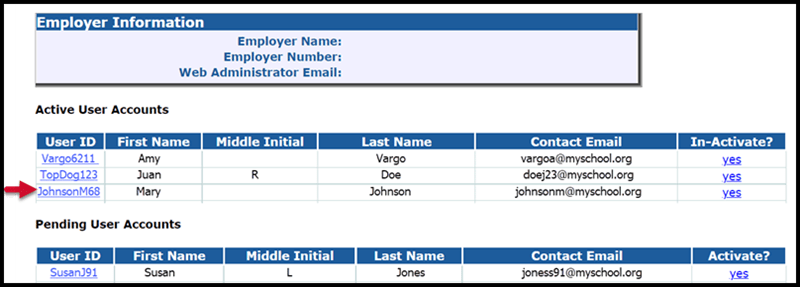
- The Update Web Account Profile screen appears. A reminder appears stating that the user must update the email address on the MiLogin profile after it is updated on the Employer Reporting website. Modify the email address or contact type.
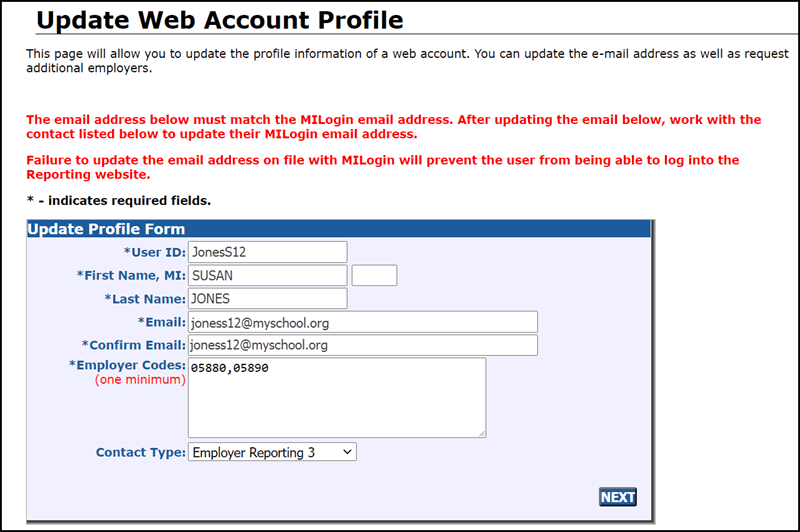
- Click NEXT to continue. A validation screen appears displaying the user's updated personal profile information and reporting unit(s). Review the updated information and reporting unit(s) for accuracy. Click Save Account.
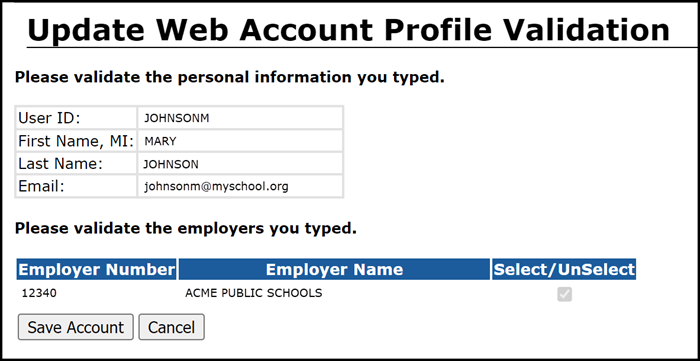
Last updated: 11/16/2021