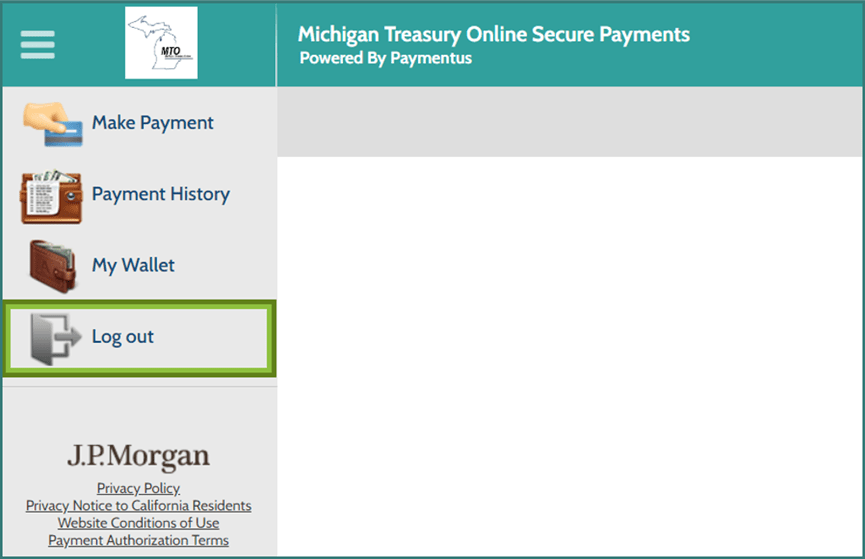View, Add, or Modify MTO Payment Methods
View, Add, or Modify MTO Payment Methods
The following steps demonstrate how to view, add, or modify payment methods through the Michigan Treasury Online (MTO) payment platform, Paymentus.
If you are already in Paymentus because you recently made a payment, skip to the next step.
If you are not already in Paymentus, the easiest way to view, modify or add a payment method is by clicking Manage Payments within a Tax Service under Other Payment Options. You will then be presented with the Leaving Michigan Treasury Online pop-up window.
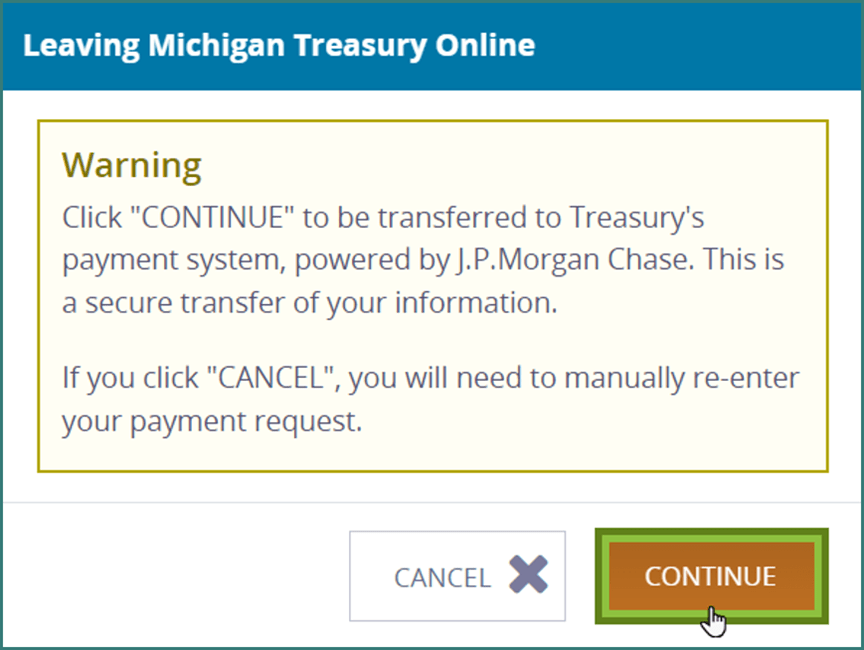
This warning advises that information you have provided to Treasury through MTO (namely your user profile data and payment history) will be transferred over to the payment platform. You must click Continue within 1 minute to acknowledge and agree to this secure transfer of information.
Note: This secure transfer of data is necessary when accessing the payment platform and altering electronic payment information.
In Paymentus, click the My Wallet page. This page permits access to the debit card, credit card, and/or checking/savings account information that you used or saved previously in Paymentus. The payment methods can be modified at any time.
In My Wallet, you can:
- set a specific card or saved account as your default payment method,
- edit a specific card or account’s banking information, or
- add additional payment methods.
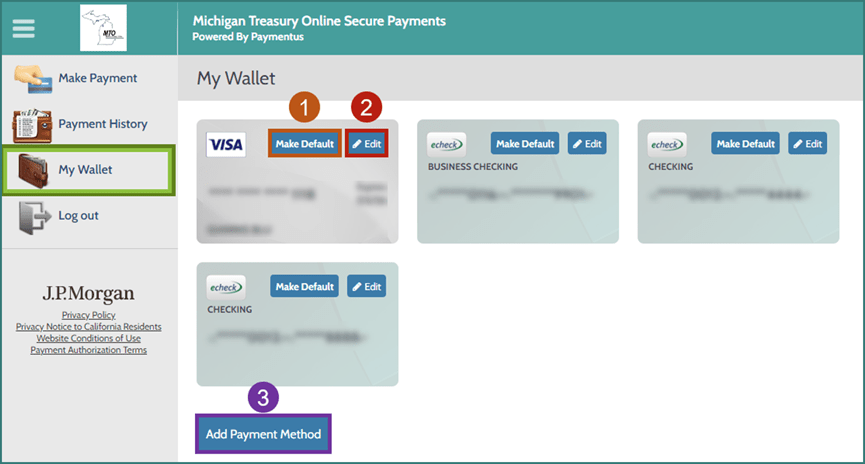
Note: When you authorized the secure transfer of information from MTO to the payment system, an algorithm was used to create and maintain log in credentials on your behalf for JP Morgan Chase’s payment platform. This means that you do not need to log in to Paymentus because MTO did it for you. This mechanism allows payments scheduled by you and payment information provided by you to be securely stored and presented – only to you and only for a specific Treasury business tax account.
Click Add Payment Method and arrive on the Add Payment Method pop-up window. You may add multiple types of payment methods. The payment method options (and applicable fees) are:
- eCheck (electronic transfer using checking or savings account information) – free of charge.
- Debit card payments – a flat fee of $3.95.
- Credit card payments – a convenience fee of 2.3% of the total payment amount.
Although not required, you can set choose to “Set as default payment method” before clicking the Add button.
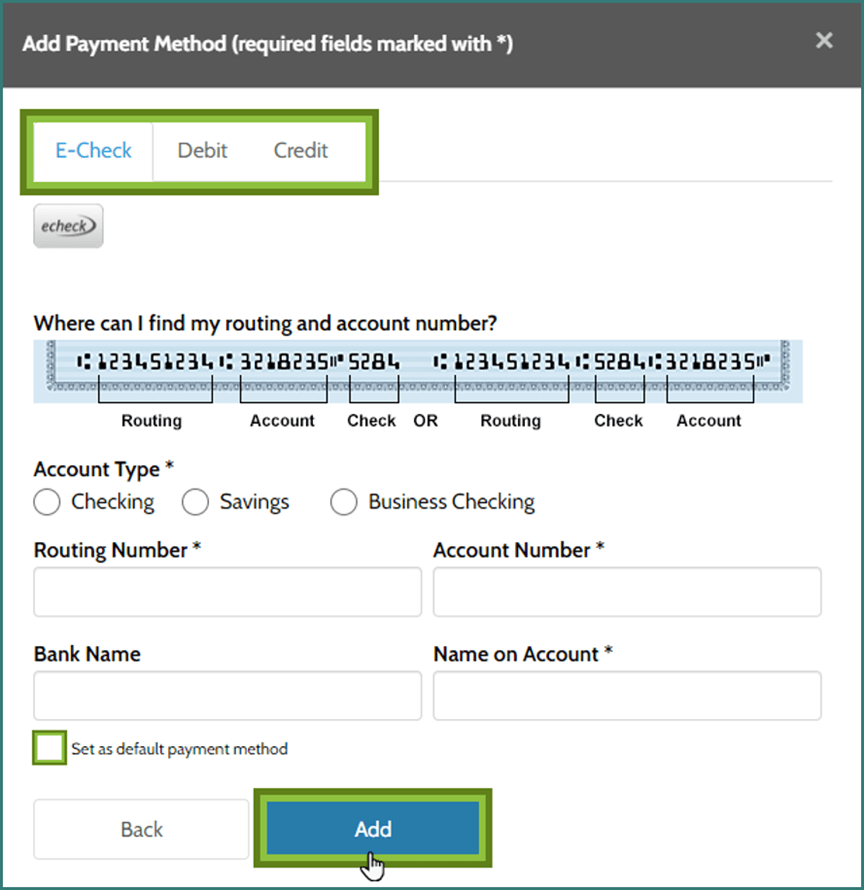
After you click Add, a pop-up window will appear on your screen to answer a verification question. Once you click Verify you will be returned to the My Wallet page.
To delete a saved payment method select Edit on the payment type you want to delete, then in the payment pop-up window click Remove Payment Method.

After you are finished viewing or modifying payment details in Paymentus, click Log Out.
You may exit out of the Paymentus window or tab and return to MTO.