The Michigan Department of Treasury has been made aware that some "Reminder of Tax Due" letters sent to taxpayers contain an incorrect toll-free (1-800) TTY number, which may connect callers to a potential scam. Taxpayers with questions regarding unpaid individual income taxes are asked to contact the Treasury directly at 517-636-4486. We apologize for any confusion or concern this may have caused.
Connect to MiTrace
Connect to MiTrace
The following steps demonstrate how to connect your MiLogin for Business account to a Treasury online service—MiTrace. However, this process can be applied to any online service in MiLogin for Business.
Access MiLogin for Business and sign into your account by typing your user ID and password into the respective fields. Then, click Log In.
If you have not yet set up personal credentials, follow the create a MiLogin for Business account tutorial then return to this step.
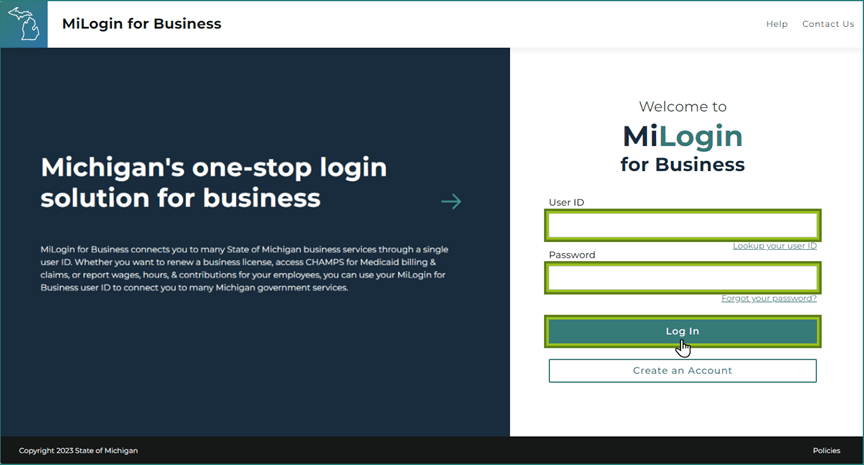
You will arrive at the MiLogin for Business homepage. Under Discover Online Services, click Find Services.

In the Discover Online Services menu, type MiTrace into the Search for Services field. Then, click Search.
Alternatively, you can find the MiTrace application by selecting Michigan Department of Treasury under Filter by Departments. You will receive a list of Treasury web platforms supported by MiLogin for Business.
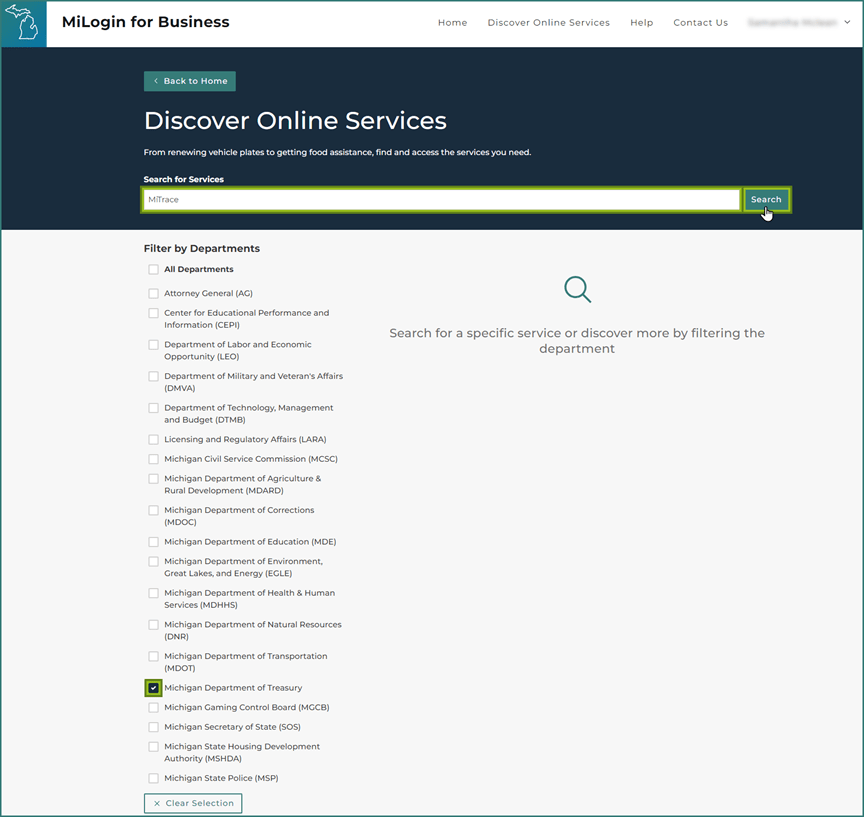
Click MiTrace to indicate you would like access to the MiTrace application.
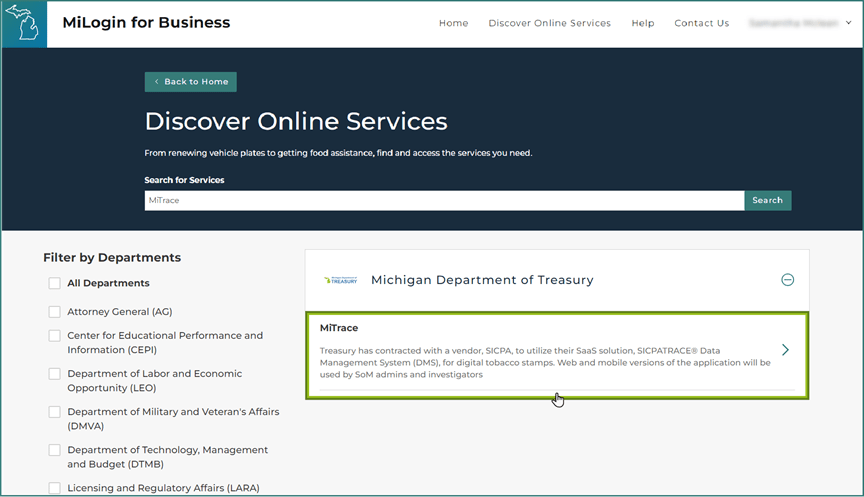
Review the MiTrace application’s Terms and Conditions. Click the “I agree” box to indicate acceptance. Then, click Request Service to continue.

You will receive an alert that your request is being reviewed and when complete, a notification will be sent to the email address associated with your MiLogin for Business account.
Click Continue. You will be redirected to the MiLogin for Business homepage. The approval process for the MiTrace application is not immediate and must be viewed by Treasury before you gain access. You may log out of MiLogin for Business and return once you have received the email or use MiLogin for Business to interact with other State of Michigan online services.
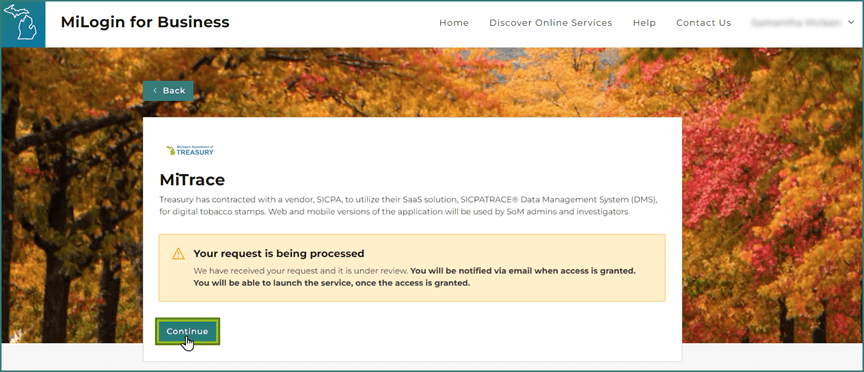
Once your request has been reviewed, you will receive a message from the MiLogin team. If your request to access the MiTrace application is approved, return to MiLogin for Business.
If your request to access the MiTrace application has been denied, contact the Tobacco Tax Unit.

Return to MiLogin for Business and sign into your account to access the homepage. Click MiTrace.
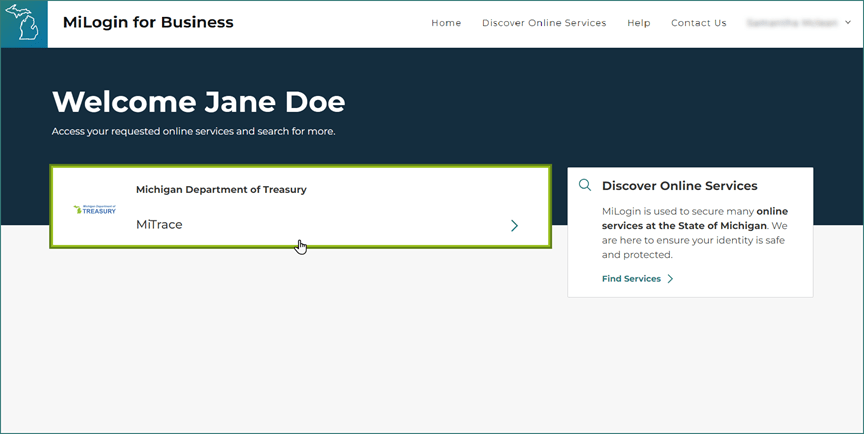
Each time you access the MiTrace application, you will need to acknowledge that you agree to the Terms & Conditions. Click the “I agree” box. Then, click Launch Service to access the MiTrace application.

Arrive at the MiTrace application landing page. You are now ready to interact with Treasury!
