The web Browser you are currently using is unsupported, and some features of this site may not work as intended. Please update to a modern browser such as Chrome, Firefox or Edge to experience all features Michigan.gov has to offer.
7.05.06: Adding, editing, or deleting records in an unposted report
Editing a report means adding, editing, or deleting detail records in that report. Added or edited records will be validated in the next overnight batch process and will post if valid.
To add, edit, or delete a record
Begin with the same two steps:
- From the Work on Reports screen, under Unposted Reports, select the report that needs work and click the edit link.
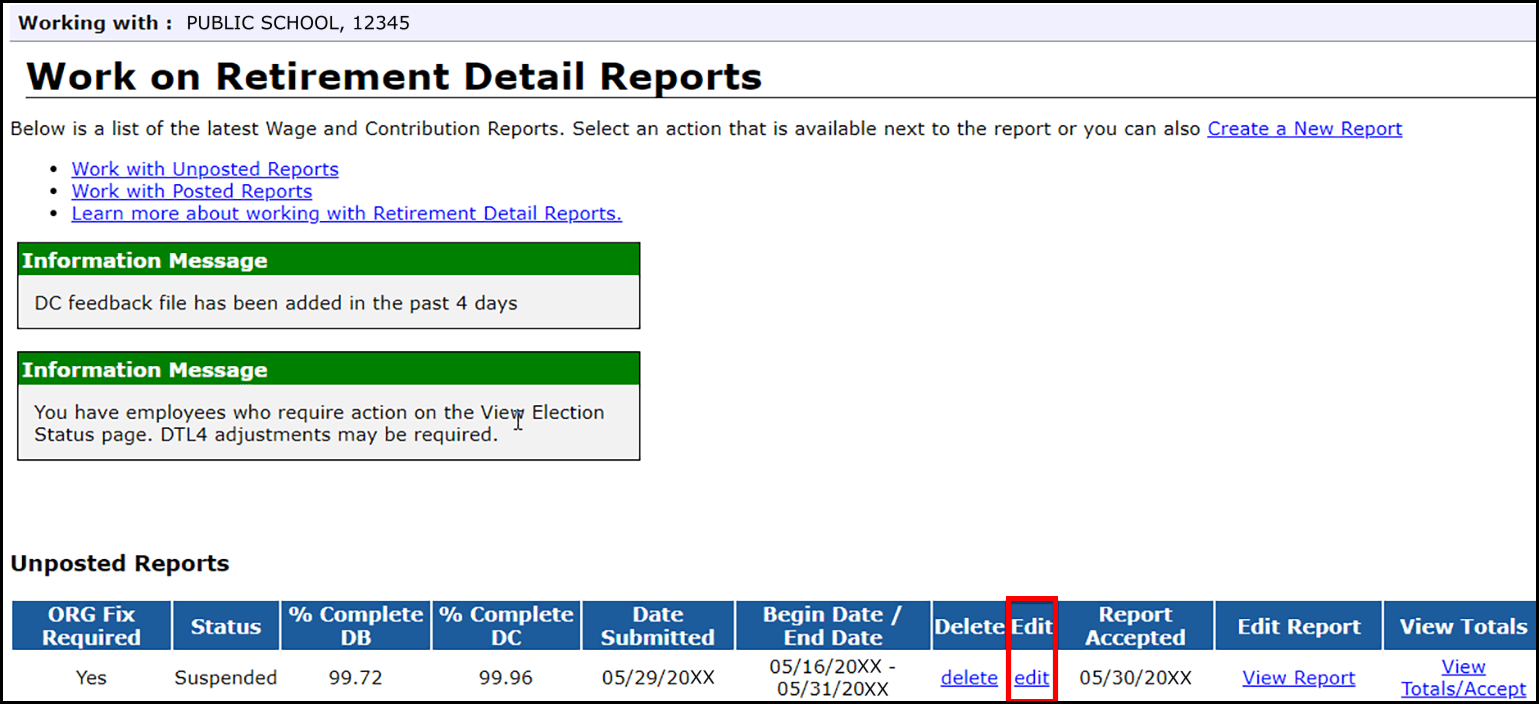
- The next screen has three options. The first option is to finish working on the report (after you are done adding, editing, or deleting records). Option 2 - Add or Edit a Record allows you to find an incorrect record by the member's SSN and add or edit it. Option 3 - Employees with Errors allows you to see and select each incorrect record and edit or delete it.
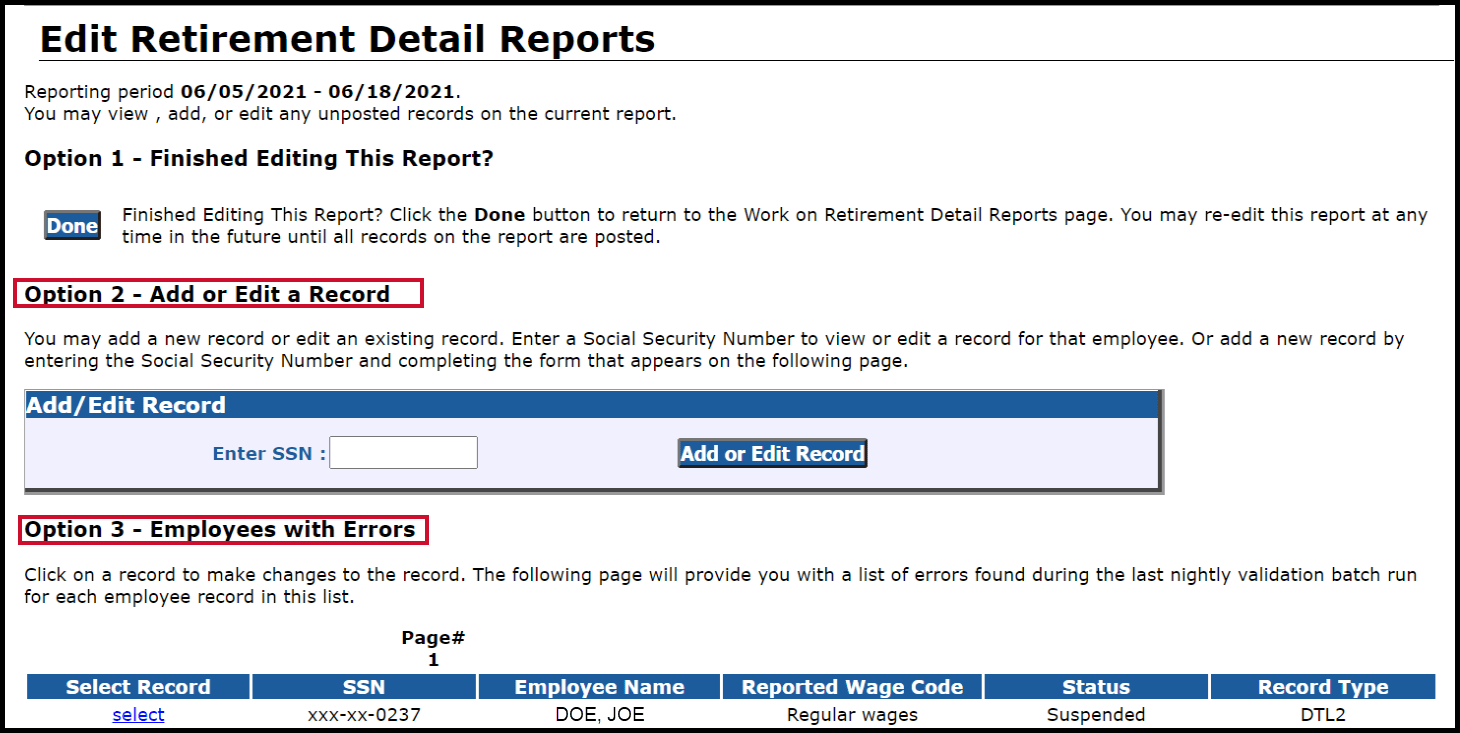
To add a record
Enter the employee SSN under Option 2 and click the Add or Edit Record button.
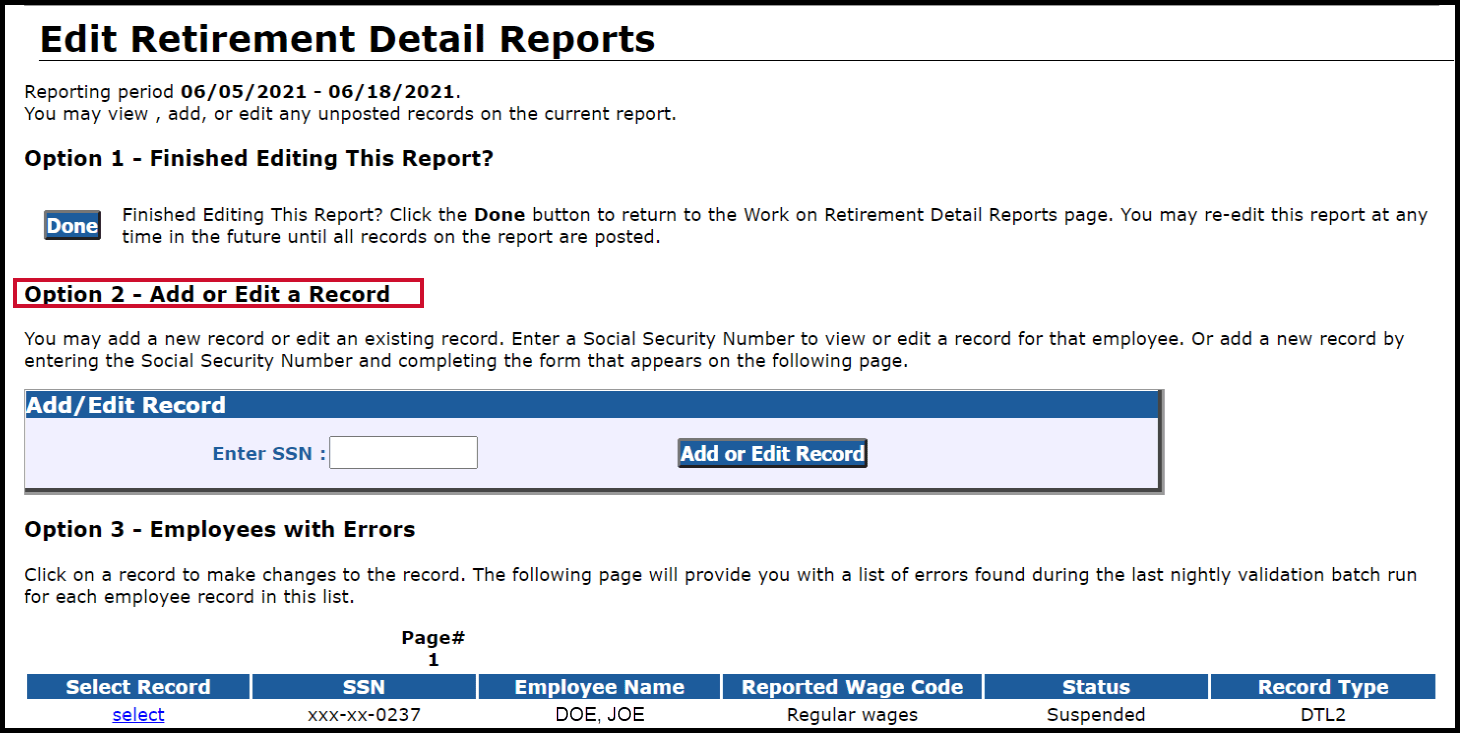
Select the detail record type in the Add New Record box. Click the Add New Record button. Do not click the OK button.
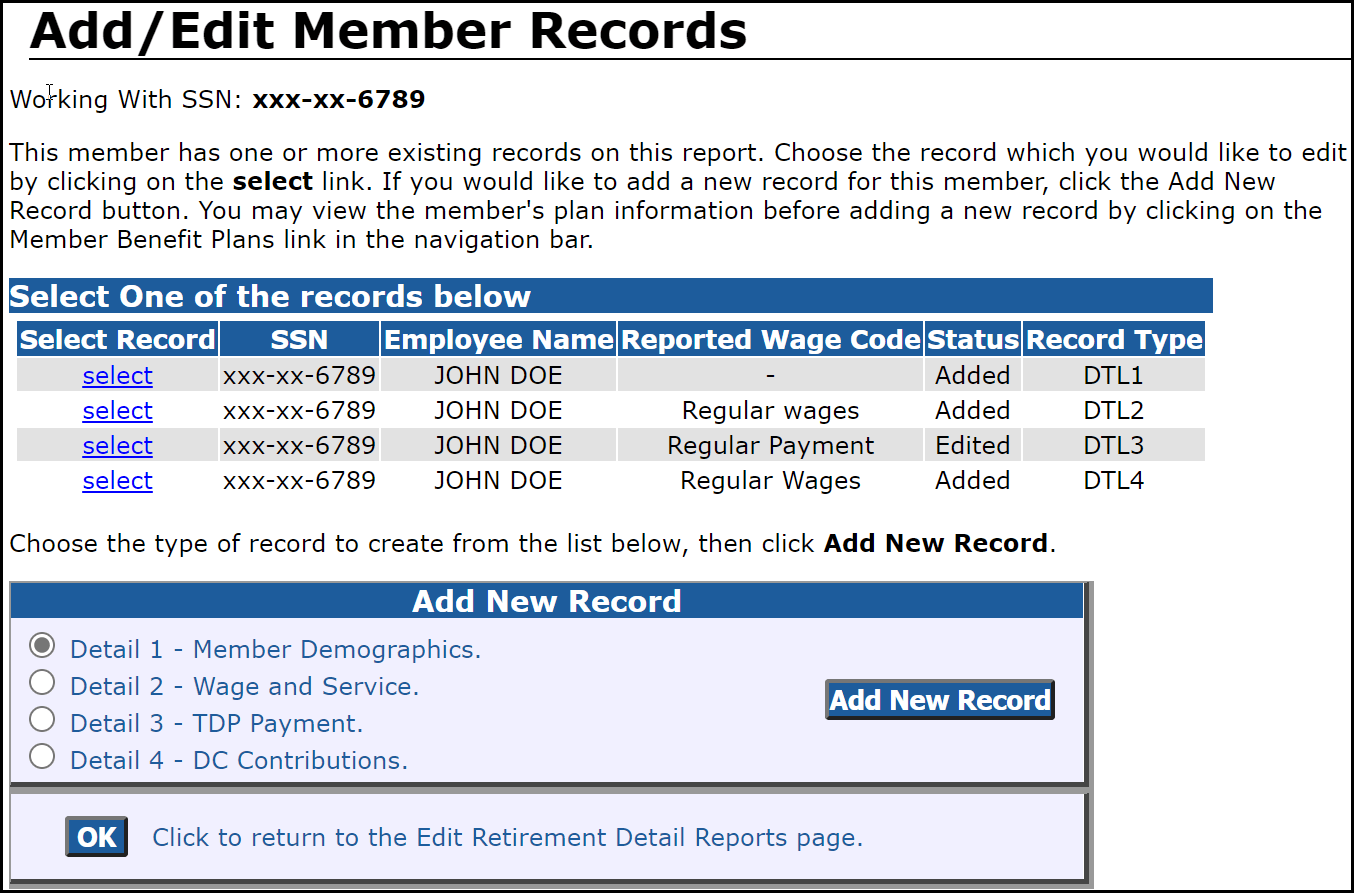
Populate the detail record fields and click Save.
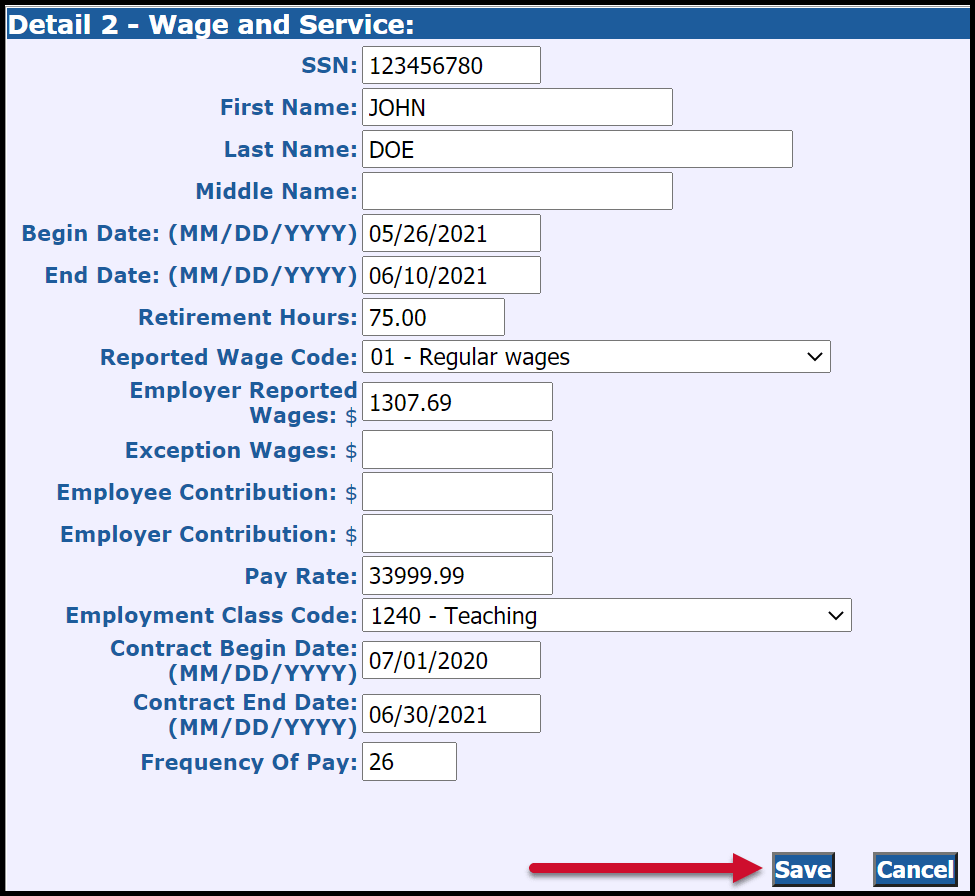
To edit a record
If you are using the upload method of populating your retirement detail report, then you cannot view or edit records until after your report has run through the ORS overnight edits and validation batch process.
If you used the copy forward or empty report method of populating your retirement detail report, you can edit records as long as they have not posted. Use your preferred approach to access the record:
- Use Option 2 – Add or Edit a Record when you know the member's SSN. Enter the member SSN and click the Add or Edit record button.
- Use Option 3 – Employees with Errors to edit a record marked as an error. Click the select link to access the record.
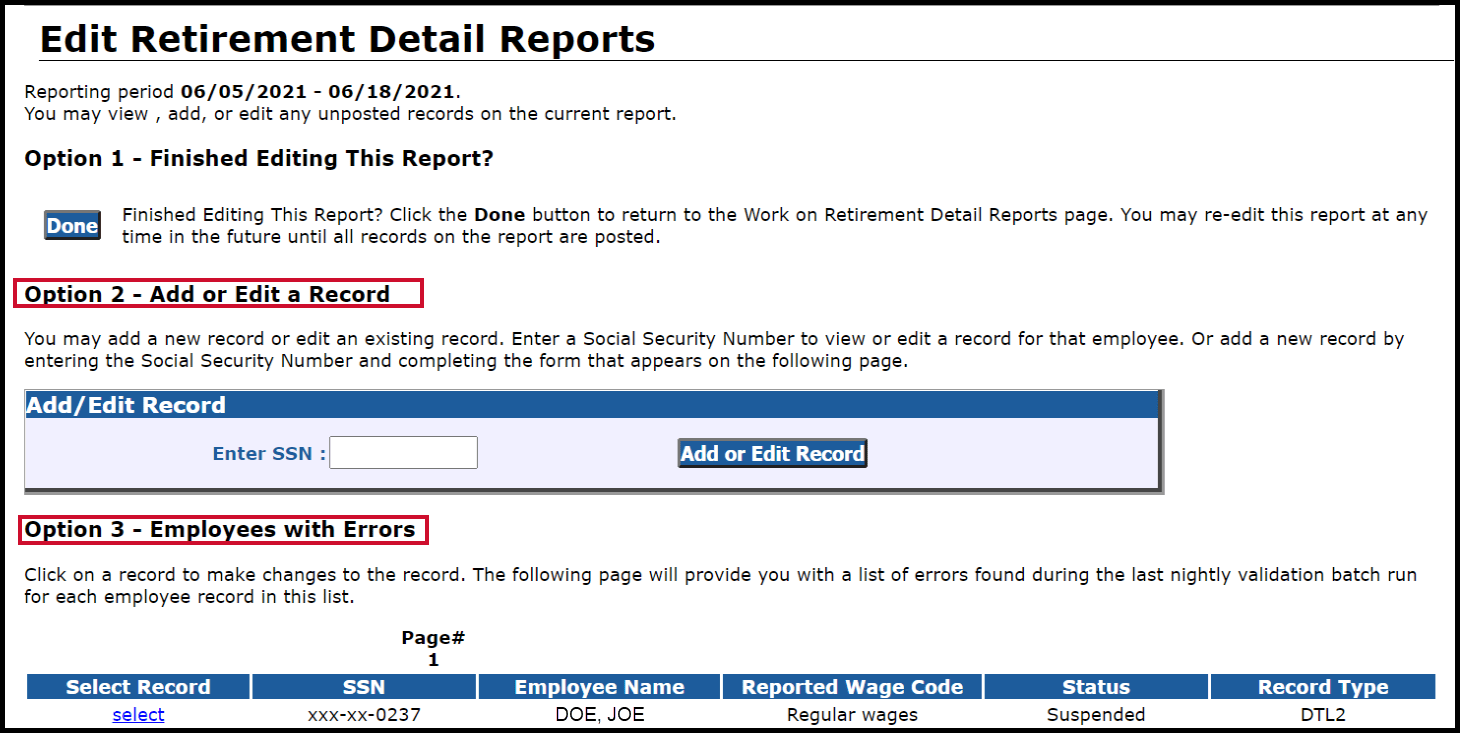
The record will open and will show the applicable error message(s). Make the necessary changes so that the record is accurate and valid.
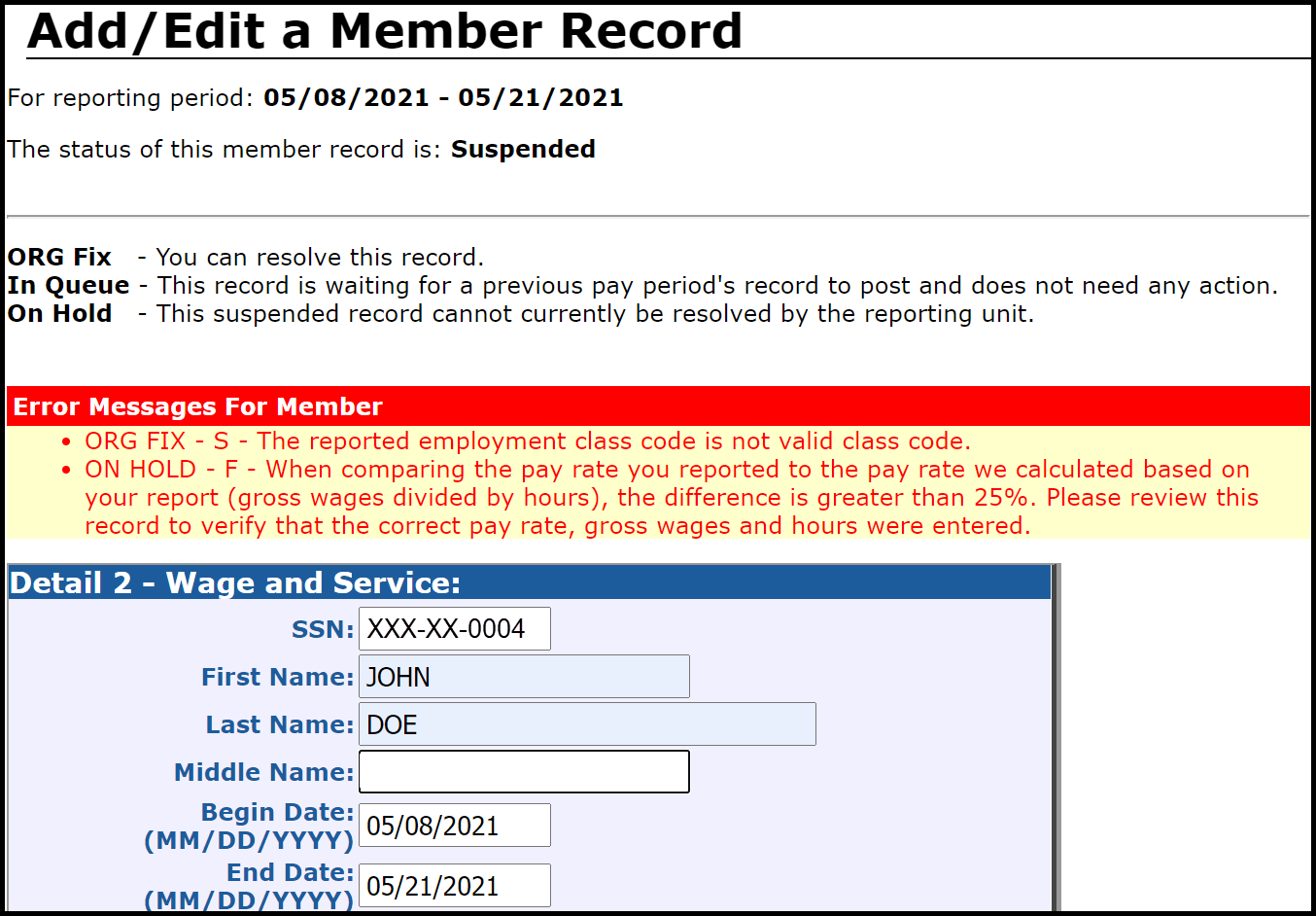
Scroll down to the bottom of the screen and click the Save button to save your changes.
To delete a record
Use your preferred approach to access the record:
- Use Option 2 – Add or Edit a Record when you know the member's SSN. Enter the member SSN and click the Add or Edit record button.
- Use Option 3 – Employees with Errors to edit a record marked as an error. Click the select link to access the record.
Click the select link next to the record you wish to delete, or enter the employee SSN in the box under Option 2 and select the record on the next screen. This will open the member record.
Scroll down to the bottom of the screen and click the Delete button.
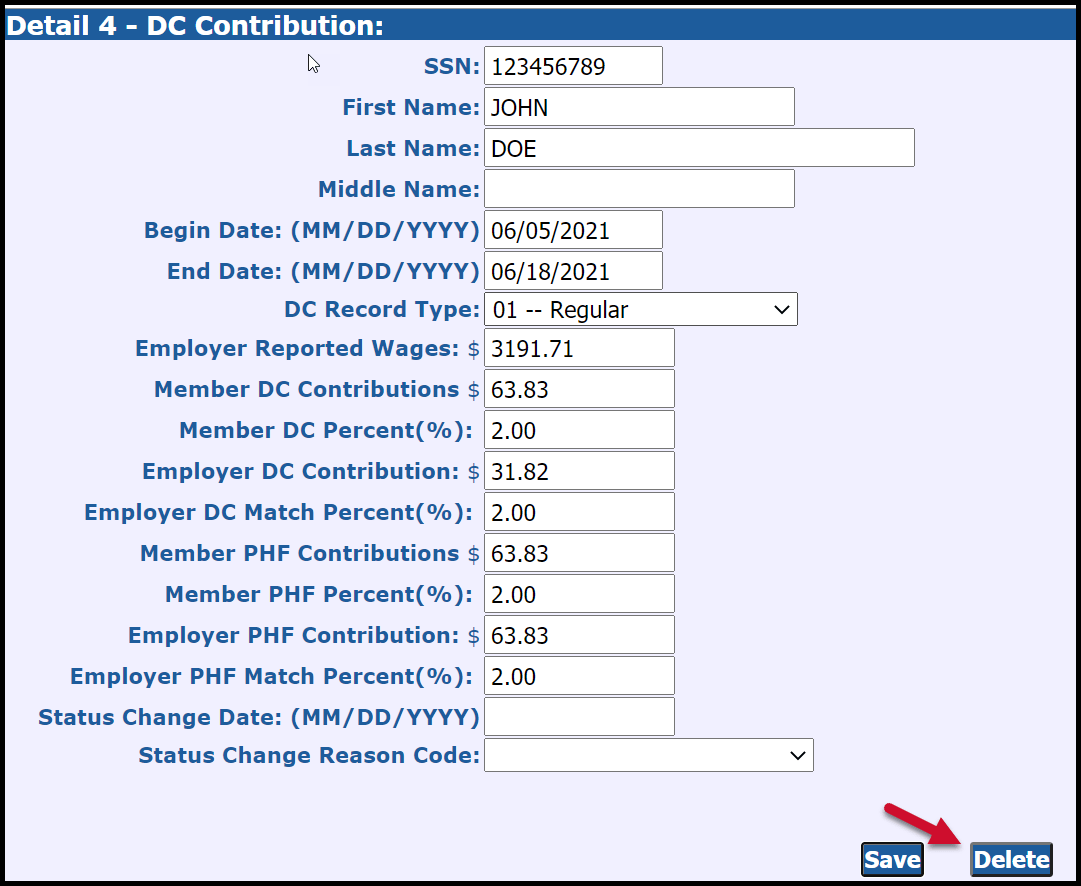
Last updated: 09/13/2015