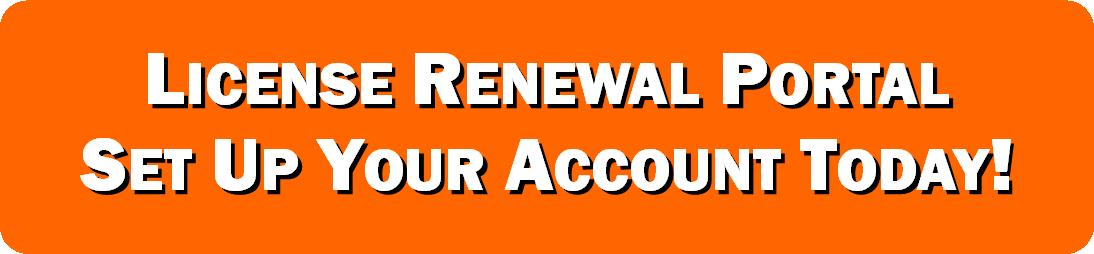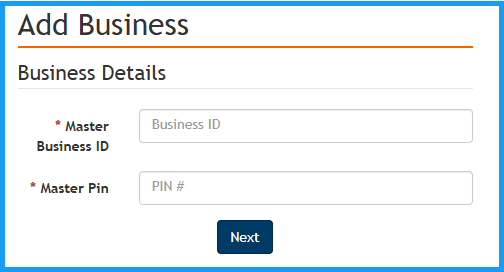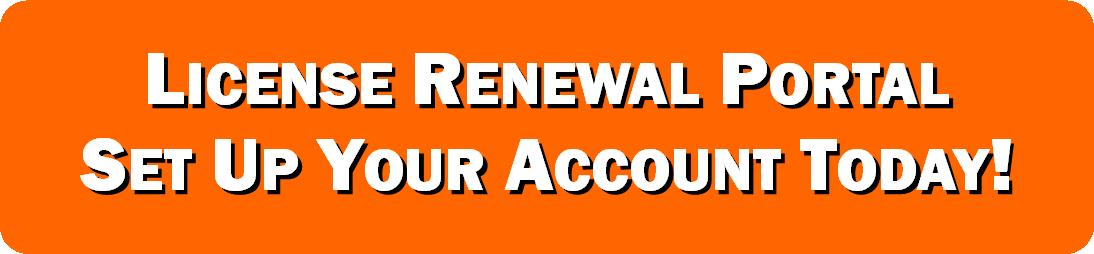License Renewal Portal Information
You may set up a license renewal account at any time throughout the year. The renewal portal will accept annual renewal payments starting March 1. Licenses must be renewed by April 30.
Please read the information below before setting up your account or renewing. The button at the bottom of the page will take you to the MiLogin website for you to set up an account or log into an existing account.
The portal works best on either a laptop or desktop computer. Using a phone or tablet is not recommended.
Renewal Questions and Contact Information
For any questions about online renewal, please email mlcclicensingrenewals@michigan.gov, or call 1-866-813-0011, extension 2, Monday through Friday, 8:00am to 5:00pm.
Instruction guides to assist you in renewing online
Step 1 - Set Up or Link to a MiLogin Account
All new and returning renewal portal users must log into the online renewal portal through a State of Michigan MiLogin account*. Users are encouraged to set up their MiLogin account before the March 1 renewal starts. Licensees that have renewed in prior years should used the same email address they used to log into the portal previously when setting up their MiLogin account so that they will be linked to their existing renewal portal information. Users that have an existing MiLogin account for other State of Michigan online services, like renewing license plates or drivers licenses, can use their existing account to link to the MLCC online renewal portal. For information on how to set up or link to a MiLogin account, please read the step-by-step instructions.
*A MiLogin account is different than a MiLogin for Business account. If you have a MiLogin for Business account, you will need a separate Milogin account to access the online renewal portal. You may use the same email address for both MiLogin accounts and MiLogin for Business accounts.
Step 2 - Add a Business
Once you have logged into the renewal through your MiLogin account in Step 1, you will be redirected to the online renewal portal. If you have not renewed using the online renewal portal or you have additional licensed businesses to renew from prior renewals, you need to link your licensed business or businesses to your online portal account. You will click "Add Account" and a new page will open where you will enter the Master Business ID number and Master PIN from the Important Renewal Information sheet you received when you were issued your license (see example below). The page to enter the Master BID number and Master PIN will look like this:
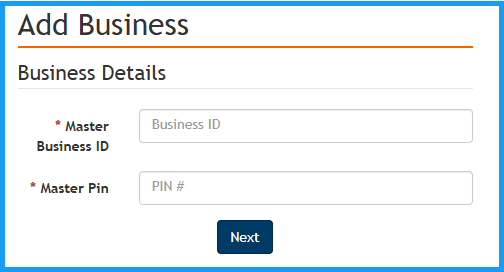
The Master BID number and Master PIN will be listed on the information you received when your license was issued and will look like this:

If you do not have the Important Renewal Information sheet that was sent to you when your license was issued, you may request the Master BID and PIN for your business by emailing mlcclicensingrenewals@michigan.gov. The person requesting Master BID and PIN must be on record as one of the corporate stockholders or LLC members.
Online Renewal Portal Accepts Electronic Funds Transfers, ACH, and Credit Cards
The online renewal portal accepts electronic funds transfers (EFT) or ACH transfers from your bank account and payments using major credit cards (Discover, Master Card, and Visa only). If you are renewing several licenses in separate transactions and the renewal fee amount is the exact same for each license, you need to allow five (5) minutes between transactions of the same amount when using the same credit card or EFT. If you do not wait 5 minutes between payments, the portal will flag the payment as a possible duplicate payment.
Important Payment Information - Make sure that you have your payment information ready before you start the renewal process. If you stop midway through the process, it may cause an “abandoned” payment in the system that has to be manually cleared the next business day before you can attempt the payment again. For EFT or ACH payments, have your bank routing number and account number ready. For credit card payments, have your credit card number, expiration date, CVV number, and the billing Zip Code for the credit card ready.
MLCC Company ID 9044030366 - For ACH payments some financial institutions require a company ID on file in order to process an ACH payment. Please check with your financial institution prior to submitting an ACH payment to ensure whether the number is needed.
Print Your Own Renewed License
Once the renewal portal opens in March, licenses renewed online and licenses renewed by mail that have been processed by the MLCC will be available to be printed from the renewal portal. Licensees may print active licenses, but truck decals, Banquet Facility Permits, Farmer's Market Permits, and Secondary Location Permits cannot be printed from the portal. Also, escrowed licenses cannot be printed (escrowed licenses do not receive a license document). Any renewal application that requires further review by the MLCC will not be available to print from the portal. You may read the instructions for printing a license by clicking here and the instructions are also located under the "Print My License" tab in the renewal portal that you access by clicking the button below.
Renewal Questions and Contact Information
For any questions about online renewal, please email mlcclicensingrenewals@michigan.gov, or call 1-866-813-0011, extension 2, Monday through Friday, 8:00am to 5:00pm.
The button below will redirect you to the MiLogin page to set up your account or log into the online renewal portal.